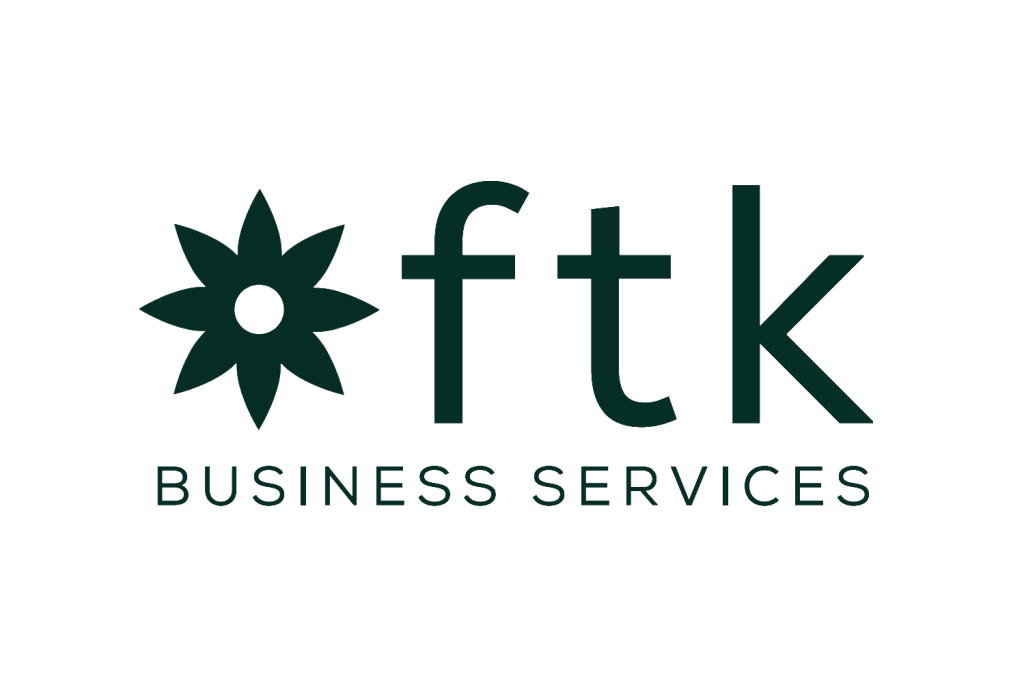Setting Up Automated Recurring Journal Entries for Depreciation, Amortization, and Prepaid Expenses in Accounting Software
Automating recurring journal entries for depreciation, amortization, and prepaid expenses can significantly streamline your accounting processes, reduce errors, and save time. This article will guide you through the steps to set up these automated entries in popular accounting software. Whether you are using QuickBooks, Xero, or another accounting platform, the principles remain largely the same.
Understanding Depreciation, Amortization, and Prepaid Expenses
Before diving into the setup process, it’s essential to understand what depreciation, amortization, and prepaid expenses are:
- Depreciation: This is the process of allocating the cost of a tangible asset over its useful life. Common examples include buildings, machinery, and vehicles.
- Amortization: Similar to depreciation, amortization applies to intangible assets like patents, trademarks, and goodwill. It spreads the cost of these assets over their useful life.
- Prepaid Expenses: These are expenses paid in advance for goods or services to be received in the future. Examples include insurance premiums, rent, and subscriptions.
Setting Up Automated Recurring Journal Entries
Most modern accounting software allows you to set up recurring journal entries to automate these processes. Here’s a step-by-step guide to help you get started:
Step 1: Identify the Assets and Expenses
First, identify the assets and expenses that require recurring journal entries. Make a list of all tangible and intangible assets, as well as any prepaid expenses. For each item, note the cost, useful life, and depreciation or amortization method.
Step 2: Create Journal Entries
Next, create the journal entries for each asset or expense. For depreciation and amortization, you will need to calculate the periodic expense. For prepaid expenses, determine the portion that should be recognized each period.
For example, if you have a machine that costs $10,000 and has a useful life of 10 years, the annual depreciation expense would be $1,000. If you pay $12,000 for a one-year insurance policy upfront, the monthly prepaid expense would be $1,000.
Step 3: Set Up Recurring Entries in Your Accounting Software
Now, let’s walk through the process of setting up recurring entries in popular accounting software:
QuickBooks
- Log in to your QuickBooks account.
- Go to the Accounting menu and select Chart of Accounts.
- Find the account where you want to record the recurring entry and click on it.
- Click on the Run Report button and select Journal.
- Click on Create Journal Entry.
- Enter the details of your journal entry, including the date, accounts, and amounts.
- Click on Make Recurring.
- Set the frequency (e.g., monthly, quarterly, annually) and the start and end dates.
- Click Save and Close.
Xero
- Log in to your Xero account.
- Go to the Accounting menu and select Journal Entries.
- Click on New Journal.
- Enter the details of your journal entry, including the date, accounts, and amounts.
- Click on Save.
- Go to the Reports menu and select Recurring Invoices.
- Click on New Recurring Invoice.
- Enter the details of your recurring entry, including the frequency and start date.
- Click Save.
Step 4: Review and Adjust
After setting up your recurring journal entries, review them to ensure accuracy. Check that the amounts and dates are correct and that the entries are being posted to the right accounts. Make any necessary adjustments.
Step 5: Monitor and Maintain
Regularly monitor your recurring journal entries to ensure they are functioning as intended. Periodically review the entries to account for any changes in the useful life, depreciation method, or prepaid expense amounts. Update the entries as needed to reflect these changes.
Benefits of Automating Recurring Journal Entries
Automating recurring journal entries offers several benefits:
- Time Savings: Automating these entries frees up time for accountants and bookkeepers to focus on more strategic tasks.
- Reduced Errors: Automation reduces the risk of human error, ensuring that entries are accurate and consistent.
- Compliance: Automated entries help ensure compliance with accounting standards and regulations.
- Efficiency: Streamlined processes improve overall efficiency and productivity.
Conclusion
Setting up automated recurring journal entries for depreciation, amortization, and prepaid expenses is a crucial step in modernizing your accounting processes. By following the steps outlined in this article, you can ensure that your accounting software accurately and efficiently handles these recurring tasks. Whether you are using QuickBooks, Xero, or another platform, the principles remain the same. Embrace automation to save time, reduce errors, and focus on what truly matters—growing your business.